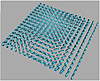| ISO 9000 | ISO 14000 |
 GMP Consulting |
Some objects may not allow you to access position data using .pos, because they have a special controller. For example, because bone objects have an IK controller, using .pos will return invalid or undefined. Only bones with End Effectors or without the IK controller will allow .pos. To know their position in space, you can use .transform.translation, which will read the current translation of the object in 3D space. This command works for all objects in MAX, no matter which controller has been applied. Use .pos for PRS controllers and .transform.translation for all others. Scale works exactly the same way as position. In some cases, if .scale fails, you can use .transform.scale. Rotation Rotation might be a little bit difficult to understand. This is because MAX uses TCB rotation by default. TCB rotation uses a quaternium algebra (or quats) to calculate the rotation. TCB rotations are smooth for animation, but it’s a little hard to manipulate TCB values in MAXScript, since the quaternium doesn’t show us directly the rotation of the object. For more information on quats and TCB rotation, refer to the MAXScript Online Help. We’ll make rotation simple and use a different rotation method, called eulerangles. Eulerangles are X/Y/Z rotation vectors that work the same way as position and scale. In order to access the rotation without using quats, you need to access each axis independently, using object.rotation.axis_rotation, substituting x, y, or z for axis. For instance, to access a box’s Z rotation for an object named b, you can use b.rotation.z_rotation. Hands-On MAXScript: Creating an Array and Changing the RotationLet’s create a script that creates an array of objects and changes their rotation across the array, as in Figure 14.4.
The array command can create a 2D array but does not allow you to rotate the objects in two axes in the array. This script enables you to assign a different X and Y rotation. To work with this script, you first will need to select an object. Then, the script will ask you how many rows and columns you want in the array. Finally, you define the position of the first object in the bottom left of the array. Start a new script and type all the commands shown in Listing 14.1. If you prefer, open this code, using MAXScript Ø Open Script, from the CD-ROM that accompanies this book, in the file named array_exercise.ms.
LISTING 14.1: The Array Rotate script (array_exercise.ms) if selection.count == 0 then format “Select at least one object.\n” else ( obj = $ size_x = abs(obj.min.x - obj.max.x) size_y = abs(obj.min.y - obj.max.y) nx = getkbvalue prompt:”Enter number of objects in X:” as float ny = getkbvalue prompt:”Enter number of objects in Y:” as float pt = pickpoint prompt:”Select Start Position:” start_x = -90 start_y = -90 end_x = 90 end_y = 90 for j in 0 to ny do ( for i in 0 to nx do ( s = copy obj s.wirecolor = obj.wirecolor s.pos = [pt.x + size_x * i, pt.y + size_y * j, pt.z] s.rotation.x_rotation = start_x + (end_x - start_x) * i/nx s.rotation.y_rotation = start_y + (end_y - start_y) * j/ny ) ) ) Select all lines and drag them to the Compounds Tab, or to any toolbar of your choice. Edit the icon and rename it to “Array Rotate”. Now let’s examine how the script works. First, it checks to see if there’s an object selected. If not, the script returns a message asking the user to select an object before using the script, then the script ends. If there are objects selected, abs (obj.max–obj.min) tells you how large the object or the selection is in X and Y. Using GETKBVALUE and PICKPOINT, you ask the user for the information you need: the number of copies in X, Y and the position of the first object. start_x and snd_x define the initial and final rotation of the object around the X axis, and this rotation will be progressive, which means that any object between the first and the last in X will be rotated until it reaches the final rotation value. The same happens in Y. You used nested FOR commands here, one to copy the object in X and the other to copy the object in Y. This is possible because you’re multiplying the size and the i or j value, which will make it possible to calculate the position of the object in the array. The math is simple: initial position in X added to the distance in X multiplied by the number of the copy (i or j) Next comes the rotation part. The rotation is incremental, and you have the start and end values, so the script makes this calculation: start + (end–start) * object number / total number of objects This way you will increment the rotation for each copy that’s done. Since you’re doing the same in X and Y, you will be able to apply rotation to the objects in the two axes. You could enhance the script by asking the user for the initial and final rotation, and you could also add a user interface, which you will learn to do in Chapter 15. Creating MaterialsMaterials are essential to any scene you develop in MAX. And of course, MAXScript can access each and every parameter in any material. To assign or access a material in one object, use object.material. This will return the material assigned to an object. You can also assign a material to a variable and later assign it to an object, like variable = material and then object.material = variable. The same rules apply to MAXScript as elsewhere in MAX: if you modify a material that has been assigned to an object, all other objects that have this material will be modified, unless you clone it before modifying. Standard MaterialsMaterials work the same way as objects. If you assign a Standard material to one object, it will be assigned with default values, until you change them. You can create a blank standard material by simply typing variable = standardmaterial() or variable = standard() Then, you can assign this material to an object using object.material = variable
© 2000, Frol (selection, edition, publication) |
|
|