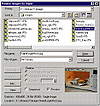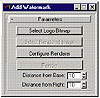| ISO 9000 | ISO 14000 |
 GMP Consulting |
Bitmap I/OBitmaps have a .filename property that allows us to specify the filename associated with them. You can save bitmaps by defining the .filename property and using SAVE. For instance, b = render() b.filename = “save_example.tga” save b will render with the default values and save the rendered image to the file specified. You can read bitmaps using two commands: OPENBITMAP and SELECTBITMAP(). The first command opens a specified bitmap and loads it into memory. The command b = selectbitmap()displays a dialog box (Figure 16.9) that allows the user to select a bitmap file. You cannot directly manipulate or save bitmaps that were read from the disk; you must first make a copy of a bitmap using the COPY command. Suppose you wanted to save the bitmap loaded previously. You’d need to do it this way: c = copy b c.filename = b.filename save c You can use DISPLAY to show a bitmap on screen and UNDISPLAY to close it when displayed.
After using bitmap files that were loaded or saved, it’s very important to close them. This will remove them from memory, which usually helps a lot, because many bitmaps take large amounts of RAM. To do so, just use close bitmap, where bitmap is the bitmap variable. This command will close this bitmap and free the allocated memory.
Pixel ManipulationYou can manipulate the bitmap pixel color. It can be useful to read this information and process it, to adjust any bitmap parameters, or attach any information to it. Two commands will be used to perform these operations: GETPIXELS and SETPIXELS. Both of them work the same way. GETPIXELS returns an array of colors, starting at a given coordinate with a specified length. SETPIXELS writes an array of colors starting at the specified coordinate. Usually, both of these are used in loops, to automate the process. For instance, let’s create a script that reads a bitmap and embeds it as a watermark in the rendered image. Open add_watermark.ms from the CD, or start a new script and type all the commands in LISTING 16.4.
LISTING 16.4:The Add Watermark script (add_watermark.ms) rollout add_watermark “Parameters” ( local img, big, big2, logo, base, side, bmp button sel_bmp “Select Logo Bitmap” width:150 button sel_img “Select Rendered Image” width:150 enabled:false button config “Configure Renderer” width:150 button go “Render” width:150 enabled:false spinner bottom “Distance from Base: “ type:#integer range:[0,30,10] \ fieldwidth:35 spinner right “Distance from Right: “ type:#integer range:[0,30,10] \ fieldwidth:35 on sel_bmp pressed do ( bmp = undefined bmp = selectbitmap() if bmp == undefined then sel_img.enabled = go.enabled = false else sel_img.enabled = go.enabled = true ) on config pressed do max render scene fn add_it big2 logo base side = ( if big != undefined do undisplay big big = copy big2 bh = big.height bw = big.width lh = logo.height lw = logo.width if (lh + base) > bh and (lw + side) > bw then print “Logo too large for image” else ( start_left = bw - side - lw start_top = bh - base - lh for i in 0 to lh do ( tmp_color = getpixels logo [0,i] lw setpixels big [start_left,start_top + i] tmp_color ) display big ) ) on sel_img pressed do ( img = selectbitmap() if img != undefined then add_it img bmp bottom.value right.value ) on go pressed do ( img = render vfb:off if img != undefined then add_it img bmp bottom.value right.value ) on bottom changed val do add_it img bmp bottom.value right.value on right changed val do add_it img bmp bottom.value right.value ) try (closerolloutfloater watermark_floater) catch() watermark_floater = newrolloutfloater “Add Watermark” 220 215 addrollout add_watermark watermark_floater
You can create a Macro Script or a utility from this script. When this script is evaluated, a floater appears and allows the user to select a logo bitmap (Figure 16.10). The user will have two choices, to render a scene or to select a rendered scene.
Configure Render will allow the user to adjust the render parameters, because otherwise the render will use default values. Right after rendering or selecting an image, the logo will be pasted in the image, using GETPIXEL and SETPIXEL. Notice you used loop commands to paste each row of the logo into the bitmap.
© 2000, Frol (selection, edition, publication) |
|
|