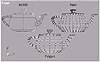| ISO 9000 | ISO 14000 |
 GMP Consulting |
PART II
|
|
Top 5 MAX Concepts MAX Dataflow No, it’s not pretty. It’s not sexy. It doesn’t automate shockwave explosions, particle laser rifles, or even melting flesh. Even if you have never imported geometry that was 20 times the size of everything else in your scene, or even if you’ve never handed a game model off to software engineers only to have it thrown back to you because the entire model was only four inches tall, you need to know how MAX handles the geometry as it flows down the 3D pipeline to be rendered. One of the most important concepts to understand about 3D Studio MAX is not a feature, plug-in, or shader. It is dataflow—what makes MAX tick. Understanding the dataflow can prevent some major headaches and provide a deeper understanding about why the software does what it does. It doesn’t even require any math. Well, maybe a little. Let’s pull back and look at MAX in its most general terms. MAX is a modeling, animation, and rendering program. That’s it. The dataflow has an impact on all three of these. The stage of the dataflow you use while modeling can profoundly affect what happens when you animate and render. Think of the dataflow as an assembly line. As a product moves down an assembly line, things are added or changed at various stages by different workers. The end result is a product made possible by the coordinated effort of those on the line. But if things happen out of order, it can muck up everything else down the line. In MAX, the dataflow is an assembly line for geometry as it heads from the modeling stage (the assemblage of parts) to the renderer (the final product). If things aren’t fitted properly, or the parts are not the right size, or the process is flawed, the end product won’t look right. Let’s look at the MAX dataflow in five stages. Stage 1: Mesh Parameters and Creation Parameters Are EstablishedEvery model in MAX has three things in common: they all have a pivot point, a bounding box, and creation parameters. When looking at primitives, this is easy to discern. The creation parameters are the parametric settings in the General Parameters rollout (length, radius, height segments, and so on). If the object is not a primitive, the parameters are the locations of the faces, vertices, edges, etc.—in other words, a collapsed mesh. A model enters stage 1 after you are done modeling it and hit the Render button. This is actually the starting point for the many processes that determine what your final animation or scene will look like. Stage 2: Modifiers Are CalculatedAt this stage, any modifiers you have placed in the object’s stack are calculated in the order in which they were applied. This is why the order of modifier placement is important. All modifiers happen in object space. Except for a few instances, all modifications happen within the bounding box. If you model games or create databases for real-time simulations, your use of the MAX dataflow might stop here. Stage 3: Transformations Are MadeDuring stage 3, any movement you made to any piece of geometry is calculated, and the object is positioned within world space. This is a very important aspect to understand. If you don’t understand this stage, here’s where you’re likely to encounter some of those snafus I mentioned above. You may have seen this annoying warning when you try to apply a non-uniform scale: The warning is telling you that, by using the Scale button to make something smaller, you might be making a transformation of the vertices in stage 3 as opposed to a modification to the object, which should really happen in stage 2. If you try to scale an object to make it smaller and don’t do that in stage 2 (the modifier stack), you exclude that scaling from being seen if the model never makes it to stage 3. Why would a model never make it to stage 3? What if you are working at a game company and you export your models to the software engineers? Your models will never make it to stage 3. Remember, data goes into this pipeline at render time. If you are not rendering your scenes yourself, this stage becomes critical to understand. This doesn’t apply just to gamers, but to everybody using MAX. Most users might get by, about 80 percent of the time, without running into any problems. If you export anything like a .dxf file or any other ASCII-based file (including .3ds files), this will affect you because your model is skipping stage 3. Stage 4: Space Warps Are AppliedBy now, your object has been created, modified, and transformed. Now, any space warps present are applied to your objects. Space warps can deform and change geometry like modifiers and transforms. Space warps also happen in world space and affect objects only after their current position and orientation have been evaluated in stage 3. Stage 5: Object Properties Are EvaluatedThis is the last stage before a pixel is written at render time. Here, all of the other goodies like shadows, materials, visibility, and other settings (if any) are calculated by the renderer. This includes G-buffer information and material ID information that might be passed along to Paint or Effect. ConclusionNow that you understand the dataflow a little better, you can better choose what happens to your models and when. |
| Previous | Table of Contents | Next |
© 2000, Frol (selection, edition, publication)
|
|