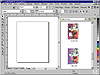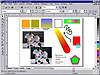| ISO 9000 | ISO 14000 |
 GMP Consulting |
Maintain Layers and Pages Self-explanatory, this option applies to vector formats which (a) support layers and formats and (b) for which DRAW supports layers and formats. Corel’s own CMX format, which saves layers and pages, is one example—AI, CGM, DXF, and EPS are a few more. The Import Cursor Although technically not a part of the Import dialog itself, once you have selected a file for import and set all the options, the cursor shown in Figure 29.3 appears before a file is actually placed in your document. You can select a specific area on the page to place the imported file by moving the cursor to that location and clicking on the page. You can resize the incoming object or text before it lands on the page by simply dragging a bounding box with the import cursor. By default, the bounding box is constrained to proportionate resizing. To apply disproportionate (or freeform) resizing to the incoming file, hold the Alt key while you drag. We would rather not tell you that, however—pretend you didn’t read it. In Figure 29.4, the actual cursor is accompanied by the name of the file selected for importing. As mentioned before, you can import multiple files at once by holding the Ctrl key as you select files within the same folder. This filename feedback can be quite helpful in such cases.
Dragging and DroppingMouse-savvy Windows users can import into DRAW without even bothering with the Import or Open dialogs. They can find the file they want to import using the Windows Explorer or their file manager of choice, drag it to DRAW, and drop it. This is the equivalent of performing an import with the file filter set to All Files: DRAW figures it out for itself. If you like dragging and dropping from Explorer, then you’re going to love the Scrapbook. Four Scrapbooks were first introduced with DRAW 7 as roll-ups. In DRAW 8, the roll-ups migrated to docker windows, where they stay for DRAW 9 along with a couple of new Scrapbooks. That’s semantics; the functionality hasn’t changed much, if at all, since DRAW 7. To open any one of the Scrapbooks, go to Tools Ø Scrapbook and choose a Scrapbook from the flyout. In Figure 29.5, we’ve opened the Scrapbook in its docked state at the right side of the screen.
Scrapbooks are a gateway from DRAW to Windows Explorer. Some Scrapbooks are hardcoded to look first in one location, such as the Clipart, Photos, and 3D Objects Scrapbooks. When you open one of these Scrapbook dockers, DRAW is expecting a CD in the drive from which DRAW was first installed. If the CD is missing, or in another location, you’ll receive an error message and be asked to redirect to the appropriate drive or to load the CD into the drive DRAW is expecting. When a Scrapbook is open, you can select a file and import it into the current DRAW document by dragging from the Scrapbook to the main DRAW window. This action mimics an import from the Import dialog in that the file contents arrive onto the DRAW page as a group. You will not have the opportunity to specify any import options, nor to resize beforehand; only the defaults will be used. However, if you have a library of artwork or text that you repeatedly add to your DRAW documents—such as credit card icons when creating advertisements—the Browse Scrapbook is an excellent method of on-the-fly access, with the added benefit that by using it, the most recently used list of imported files on the Import dialog will not be affected. Likewise, the Clipart, Photos, and 3D Objects Scrapbooks provide fast and easy access and previews to the art included with DRAW 9. The FTP Sites and Favorite Fills and Outlines Scrapbooks work differently from the other Scrapbooks. The default Favorite Fills and Outlines are CorelSCRIPT presets that Corel created by scripting fills and outlines applied with the more conventional methods available in DRAW. To apply one of the preset fills or outlines, select an object on the DRAW page and double-click the preset from the Scrapbook, or drag a preset onto an object on the page. You can add your own custom scripts to this Scrapbook docker, and we’ll tell you how in Chapter 33. The FTP Sites Scrapbook is a hybrid FTP client and import method. The Help files provide step-by-step instructions on setting up new sites, either with anonymous or password-protected logins. Our opinion: We think you’re better off with a true FTP utility, such as WS_FTP or Cute FTP, since the FTP Sites Scrapbook is only one-way—you cannot use it to upload files to an FTP site. This strikes us as Internet marketing gimmickry—it’s a “Web feature,” so it must be good. Pass... The Road TestAs usual, Corel has been busy at work tweaking its filters. We see significant improvements to many of the more popular formats, but the proof is in the pudding. We created a torture test in DRAW for the next chapter on Exporting (see Figure 29.6). We then re-created it as closely as possible in DRAW’s main competition—Illustrator and Freehand—to test DRAW 9’s import prowess for this chapter. The test file included a spot color object, CMYK objects, text using both PostScript and TrueType fonts, an object with a dashed outline, a filled open curve, a 30-step blend, a linear fountain fill, a line with an arrowhead, a transparent object, a mesh fill, a contour with a hairline outline, and both an RGB and a CMYK bitmap. Some effects, such as mesh fills, transparency, and contours, were not available in all applications. To test some of the other more popular formats, we begged original application files from various sources or created our own, outside of any Corel software. How did DRAW handle this racetrack? Read on... The Vector InterchangeBecause vector art can be dissembled, it remains the most versatile form of clipart. The following paragraphs offer brief descriptions of the more popular flavors along with their shortcomings and ways to work around them. For further notes on these and other formats, get assistance by choosing Help Ø Technical Support. Select the Import and Export File Formats topic, and then search under the List of Import File Formats for the individual format name.
|
||||||||||||||
|
|