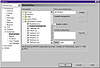| |
Advanced Scripting
If you go no further than the basics covered here, you will be well ahead
of the game when it comes to coping with redundant and tedious tasks.
Nonetheless, there are many other ways to take advantage of DRAW’s
scripting tool while still stopping short of learning the programming
language. Here are two of our favorites.
Turning a
Script into a Command
What is the difference between one of your scripts and one of DRAW’s
commands? On the surface, you can eliminate any difference at all. You
can make one of your scripts look as if it were designed into the program
by adding it to one of the menus or toolbars, or by assigning it to a
hotkey. The next chapter gives a complete overview of customizing your
environment and techniques for creating custom toolbars, menus, and hotkeys.
In short, any command, any docker, any style, and any script can be added
to the interface as a menu choice, an icon on a toolbar, a hotkey, or
all three. This is the remote control of the Script Manager—it provides
instant access to any script you create. Figure 33.3 shows the script
we created earlier being assigned the hotkey of Ctrl+Shift+R.
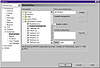
FIGURE
33.3 Customization reaches nirvana: a custom
script being given a custom hotkey.
Auto-scripting
You can create scripts that automatically execute whenever you start
DRAW, start a new drawing, open an existing drawing, print, or close the
program. These are very handy for any housekeeping that you seek to do
on a regular basis, like, say, automatically setting guidelines, creating
some boilerplate objects or text, or setting defaults. These are things
you could store in templates, but it’s much easier to press Ctrl+N
to get a new drawing than to do the New from Template dance.
The online Help offers a good rundown on auto-scripts, but it is completely
buried, so with apologies to Corel, we are borrowing generously from it
and including it here.
Auto-scripts are identified by their names and their locations. They
must be placed in the Draw directory, not the Draw\Scripts directory.
There are six auto-scripts, as follows:
- OnStart Runs after DRAW is loaded and supersedes any other
startup features that you may have selected. This means that you can
write a script that replaces the Welcome to CorelDRAW dialog with a
custom dialog, perhaps offering a menu of current DRAW projects.
- OnOpen Runs after you open an existing drawing.
- OnClose Runs before you close a document.
- OnNew Runs every time you create a new drawing. Our lead author
uses this one to automatically draw ellipses on the Guideline layer
for creating CD labels.
- OnPrint Runs when you start a print job, but before the print
job is actually sent to the printer. For example, if you want to insert
your name or copyright information in the lower-right corner of every
drawing you print, you can write a script that inserts this information
and save it as OnPrint.csc. Every time you trigger a
print job in DRAW, this script will run before the print job is generated.
- OnExit Runs when you exit DRAW. After the script terminates,
DRAW closes.
You can try these out for yourself. Record a simple script, like one
that creates a circle, and save it in the Draw directory as OnNew.csc.
Then press Ctrl+N for a new drawing and note how that circle will
appear out of nowhere.
If you do not want an auto-script to run, you can hold Shift while the
particular event occurs (open, close, print, etc.). For instance, if you
hold down Shift while DRAW is starting, OnStart will not run.
Choosing between a Style,
aScript,and a Scrap
In many instances, styles, scripts, and the Scrapbook can be used interchangeably.
If you want to color an object or group of objects blue, you can use any
one of these three functions. Here are some tips for determining which
tool is best for the task you need to get done.
Situations
That Call for Styles
- You have already created and formatted an object. A style works
better here, because it can be created from an existing object. With
a script, you would have to repeat all of the formatting steps to record
them.
- You want changes you’ve made to one object to affect other
objects. If you anticipate that additional formatting changes will
be needed in the future, you’re better off using a style. By changing
one object and then updating the style, you automatically change the
others. There is no similar global link with scripts.
Situations
That Call for Scripts
- You want to transform an object. Use a script here. In a script
you can record all of the functions in the Transform docker. A style
does not save these transformations.
- You want to convert an object to curves. Again, we are talking
about the recording of an action taken on the object, rather than applying
a format to it. Styles can’t do that, but scripts can.
- You want to create objects automatically. A script can actually
create an object as part of its playback. A style cannot create objects.
- You want to record a blend between two objects. Scripts can
do that; styles can’t.
- You like to add descriptions of the effect. The Scripts Manager
allows you to store the name of the script, a description up to nine
lines long, and a visual thumbnail of the result. In contrast, the Styles
docker offers nothing more than the name of the style. If you find yourself
forgetting what a style does and why you defined it in the first place,
you might have better luck recording a script.
Situations
That Call for the Scrapbook
The relatively new Scrapbook feature will take a bit of time to find
its way into our hearts, not because it is poorly implemented, but because
it is easily forgotten. But we have begun to respect its ability to act
as a bone yard for drawings in progress. Use the Scrapbook when:
- You want to add several elements to a drawing at once. You
could use a script for this, but it’s much easier to just drag
them out of the Scrapbook, as many times as you need copies of them.
Of course, you need to add it to the Scrapbook in the first place, but
once you do, you can create copies rapid-fire.
- You realize, too late, that you did something perfect. Our
lead author regularly exclaims, “Look, I did it—why wasn’t
I recording it!” Then he remembers that he can take his work of
art and drag it into the Scrapbook until he wants to use it again.
- You’re just not sure what to do with it... Sometimes,
it’s tedious to create, name, and store a script for an effect
whose fate is unclear. But dragging it to the Scrapbook is very painless.
|
|