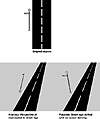| ISO 9000 | ISO 14000 |
 GMP Consulting |
Figure 12.1 shows what is an all-too-common dilemma: two pieces of clipart that just don’t quite work together (not the least of which is that space shuttles don’t land on aircraft carriers, but we’ll overlook that minor detail for now). You can see this for yourself by importing carriert.cdr from the \clipart\collection\transpor\ships directory and shutl0002.cdr from the \clipart\collection\space\shuttles directory. The aircraft carrier has a distinct perspective and the shuttle has a distinctly different one. Specifically, the carrier is horizontal—it’s floating on the sea—but the shuttle looks like it is flying up into space, as shuttles are want to do. It is not receding into the distance like the carrier is. You cannot look at this shuttle and get any plausible impression that it is going to land on the carrier.
You might be tempted to try to rotate or flatten the shuttle to make it look better; that rarely works. And let’s be frank, sometimes nothing works when you are trying to squeeze realism out of two-dimensional graphics. But before you give up, try perspective. Figure 12.2 shows the result of applying two-point perspective: we tugged at the lower-right handle and tweaked the lower-left one a bit. The shuttle appears to be receding into the distance, and that is enough to give the impression that the shuttle is landing on the carrier. At least now the shuttle appears to be in the same dimension...sharing a similar perspective.
To drive home the difference between one- and two-point perspective, imagine that you are working a camera on a movie set, on one of those fancy cranes that allow you to move in all directions. If you swing around the set in either purely horizontal or purely vertical motions, your film will have a one-point perspective. But if you swing around in all directions at once, you’ll get a two-point perspective (along with a queasy stomach).
Our Perspective on PerspectivesTwo final thoughts on perspectives before a Step-by-Step exercise: First, though it is possible to group objects that already have a perspective and add a new perspective to the group, this isn’t necessarily a good idea. You might end up creating a nice effect, but you lose control over it, because each perspective introduces a distortion on top of the previous distortion. So, if your intention is to add a totally different perspective to the objects, you’re better off using Effects Ø Clear Perspective to clear the existing perspective and then adding a brand-new one. This goes for single objects or groups of objects, although it is easier to control the appearance of single objects, lowering the risk of applying perspectives on top of perspectives. The second thought is this: Add Perspective is good for applying simple visual effects to objects; don’t expect more from it than it can deliver. When professional artists turn to DRAW to produce realistic work, they don’t call on Add Perspective. A good case in point is the award-winning work shown in Figure 12.3, authored by Antonio De Leo of Rome, Italy. This piece is dripping with realistic perspective, and you can bet that Antonio did not use the Add Perspective command to create it. Instead, he determined his own horizons in three-dimensional space, created his own vanishing points, and created all objects so that they conform. In studying the drawing and his use of guidelines, we suspect he spent more time just on creating perspective lines than most of us spend on entire drawings. For another excellent example, see St. Tropez Harbor in the Color Gallery.
Step by Step: A Three-Dimensional CubeThe following is one of our favorite exercises for new users or those getting their first exposure to creating the illusion of depth and dimension. The cube shown in Figure 12.4 is made up of three rectangles and three letters. The sense of perspective in this drawing is produced by distorting the rectangles and the letters.
|
|||||||||||||||||||
|
|