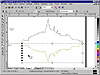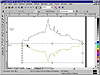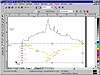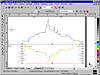| ISO 9000 | ISO 14000 |
 GMP Consulting |
Keyboard Constraints As you would expect, Ctrl and Shift provide several quick ways to constrain envelopes. Ctrl forces equivalent action on the side opposite to the one you are shaping, Shift forces symmetrical action, and the two together make all sides act in concert. Figure 13.7 illustrates this.
Envelopes and TextReturn to Chapter 10 for a complete discussion and tutorial on applying envelopes to paragraph text. If you have already worked through that section, the discussion here is meant to drive the point home: enveloping paragraph text works the same as enveloping artistic text or any other object. But you are not actually modifying the forms of the letters; you are modifying the frame in which the text flows. When you select a frame of paragraph text, the only mapping mode available is Text. You can use any of the techniques already described (the four envelope editing modes and Add Preset). However, you can’t apply more than one envelope to paragraph text, as you can to other objects. If you apply a new envelope, it replaces the old one, rather than compounding the effect of the first one. Step by Step: Using Envelope to Create a ReflectionRegular readers of Mastering CorelDRAW will recognize Figure 13.8 from previous editions. While we regularly rotate the artwork we use for tutorials, we are bringing this one back for a curtain call because of its creative use of Envelope. This exercise will take you through its creation; to follow along, you’ll need to download Evening Sky.cdr from the Sybex Web site.
While this drawing isn’t trying to be completely lifelike (after all, there are letters in the sky and a bird is flying through one of them), it would certainly look a bit more realistic if the buildings created some reflection on the water. The setting sun has reflections; the buildings should, too. Here goes:
If this were a small pond on a very still night, you might accept that the reflection could be this perfect. But to be more credible, it needs to shimmer on the water. You need to warp it a bit, and as you’ve seen from this chapter, DRAWspeak for warp is Envelope.
When you release the mouse, the object will distort. Don’t be alarmed, there’s nothing wrong with your set; no need to adjust your horizontal or vertical.
We want you to notice two things about this procession. First, we did not try to stretch each path equally. The physics controlling water reflections are not for us mortals to fathom, and virtually any type of distortion will look credible. Second, the image distorted as soon as you began tugging on the nodes—quite a departure from the old roll-up days. To repeat this process on the right side of the image, perform the same steps as above, except start by marquee-selecting the lower and middle nodes, instead of the upper and middle ones. The final image, shown in Figure 13.9, was taken in Enhanced viewing mode, not Wireframe, and with the reflection filled with a dark gray tint.
We’ll return to this drawing in Chapter 17, “Through the Looking Glass.” You can download Evening Sky.cdr from the Sybex Web site. The first page of that drawing has the reflection omitted, so you can try your hand at creating it, and the second page shows the completed effect. We’ll conclude by reiterating the main point about enveloping objects: when you apply an envelope to an object, you are not actually reshaping the object; you are shaping the container in which the object is placed. Think of an envelope as one of those fun-house mirrors that stretches and distorts the appearance of the person in front of it, without actually hat person.
|
|
|