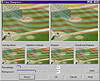| |
Channel operations wizards will be in ecstasy with “Split Channel
To.” HSB channels are only a distant fantasy for PhotoShop users,
and that is only available on a Mac with a special plug-in. PAINT can
split an image into component channels for RGB, HLS, YIQ, Lab, and CMYK,
the latter shown in Figure 24.3. When you finish work on a particular
channel, you can combine them back to their original state.

FIGURE
24.1 Photo retouching, compliments of PAINT’s
Clone tool
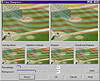
FIGURE
24.2 Sharpening a photo is often black magic,
but the new Tune Sharpness dialog helps.

FIGURE
24.3 PAINT can split any image into separate
colors, tones, or hues, and then recombine them.
The Art Studio
While someone like our Ron Richey would never give up the experience
of learning a multitude of artistic tools while in art school, affording
all of those tools is another matter. PAINT offers them all in one package.
About the only extra hardware you are likely to need is a drawing tablet—while
driving DRAW with a mouse is plausible, creating in PAINT requires a more
precise instrument. And with said instrument in hand, you can really let
your imagination go. Here is a sampling.
Spraying Images
Once you create an image, you don’t need to keep creating it over
and over. You can create an image list, and then spray an
image. On the following page, for instance, is an image list for creating
snowflakes.

And then by using this list, “spraying” the following artistic
backdrop was simple.

“After painting a zillion trees,” says Richey, “I finally
figured out that I could paint just six or seven as individual objects,
select the whole bunch of them, and then save them as an image list. Suddenly,
creating a forest takes five minutes.”

Once you get going, there’s no end to the ideas you can come up
with. What, you have to create a creepy background for an Indiana Jones
story board that features a heaving mass of little crawlies? Don’t
run off to Industrial Light and Magic just yet.

|
Thinking Laterally
While Chapter 25 is quite practical, we asked Mr. Richey to get
a bit ethereal about his use of PHOTO-PAINT. Here is what he had
to say...
A solitary skill (like pencil sketching) can achieve great results
up to a point. But the artist who adds to his or her repertoire
of skills is able to synthesize creations that are always greater
than those created by artists possessing an insular (or singular)
technique. I characterize these two ways of thinking as vertical
and lateral.
Artists who desire only to learn a step-by-step process to re-create
a specific effect, like a neon glow around neon light shaped letters,
are vertical thinkers. Vertical thinking and vertical techniques
tell you that a screwdriver is only used for driving screws into
blocks of wood and that the neon effect is only for electric neon
signs. Instead, try thinking laterally—look at each technique
as a basic skill that can be used in infinite ways. With lateral
thinking, the neon technique allows you to apply luminous qualities
to any image you wish to create.
A great number of graphic and commercial artists learn specific,
step-by-step methods without making an intuitive leap that sees
that method being applied to something new. In other words, synthesis.
The successful artist is a person who successfully manipulates symbols
in such a way that the intended viewer of the image will make a
predictable response. That person must be a master of both the message
and the medium.
What can you accomplish with PAINT 9 and lateral thinking?
- • Instead of creating an image as a flat
layer while at the same time carefully trying to avoid mistakes
and countless Undo commands, use objects to their fullest potential.
You can even create a copy of your entire image, floating as a
separate object above or below the one you want to apply an effect
to.
- • One of the biggest vertical thought
traps with most PAINT users is that crazy rodent they use for
drawing. A tablet is too expensive you say? Spend five hours creating
a custom mask with a mouse and ask yourself that question again.
Don’t tell yourself that tablets are only for fine artists.
Replace your mouse with a tablet and you’ll discover a thousand
other things you never knew you could do. I dare you to prove
me wrong.
- • There is more than one way to create
a mask or selection. Very few PAINT users know the difference
between the Scissors Mask tool, Magic Wand Mask tool, and the
Lasso Mask tool. Do you?
- • And they are not the only way to create
a selection. Why not just paint a mask with any of PAINT’s
artistic brushes? Also, masks and selections can be altered and
fiddled with in any manner you can imagine as well as many ways
you never dreamed of.
- • How much do you use keyboard shortcuts?
Have you tried customizing yet? I hate programs that don’t
offer shortcuts for the most basic of tools. I’m even more
surprised when I find artists who refuse to use shortcuts for
the strangest reasons (any reason not to use a shortcut is strange).
PAINT users can change every last keyboard command to their heart’s
desire and even create new ones for menu commands without any.
Add powerful and fully editable scripting to the mix and look
out!
|
Surviving PAINT
While Ron will likely pooh-pooh the tone of the next chapter, that provides
a good yin-yang dynamic for our treatment of PHOTO-PAINT. For those who
have had the privilege of seeing Ron present his work at the annual CorelWORLD
User Conference, you undoubtedly came away with a happy case of Easy-itis.
As most professionals can do with their crafts, he makes his look so easy.
And what’s more, he’ll insist that it is easy for you, too.
Well, we wish we could agree. For the unenlightened (like your lead author,
and the others on the writing team), learning PAINT is—to use Ron’s
metaphor—a vertical experience. We learn all we can about a particular
function, in the hopes that we can recognize the next time we need to
use it and remember how. Maybe one of these years, we’ll come to
realize how that tool fits into the overall scheme of PHOTO-PAINT expertise,
but we’ll settle for learning how the darn thing works. With apologies
to Ron, we think that most PAINT novices approach the software that way,
and so that’s the way we’ll cover it in the next chapter.
In the upcoming chapter, we will uncover what we believe are the essential
functions and skills that must be learned in order to use the program
effectively. Once you do—once you learn them vertically—then
you can spread your wings.
|
|